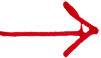-
-
Deutsch
-
Español
-
Français
-
Italiano
-
Polski
-
Português
-
भारतीय
-
Pусский
-
Shqipe
-
Suomi
-
Türkçe
-
tiếng Việt
-
Català
-
한국어 70%
-
中文 55%
-
Language note (?)
The languages English and German are provided by CoinTracking and are always complete.
All other languages were translated by users.
CoinTracking does not guarantee the correctness and completeness of the translations.
-
-
-
Dimmed
-
Dark
-
Black
-
Classic
- Theme note (?)
Change your CoinTracking theme:
- Light: Original CoinTracking theme
- Dimmed: Dimmed theme with reduced brightness
- Dark: Dark theme with blue accents
- Black: Simply black
- Classic: Harder font without anti-aliasing, smaller margins, boxes with borders
Please change back to Light, if you have problems with the other themes.
-
-
- Dashboard
-
Reporting
- Trade Statistics Trade List Trade Prices Trading Fees Number of Trades Double-Entry List
- Current Balance Daily Balance Balance by Exchange Balance by Currency Coins by Exchange NFT Center
- Realized & Unrealized Gains Tax-privileged Coins (Short & Long) Roll Forward / Audit Report Trade Analysis Average Purchase Prices
- Balance Check Missing Transactions Duplicate Transactions Validate Transactions Transaction Flow Report Easy Enter Statistics
-
Enter Coins
- OR Manual Entry
- Charts & Trends
- Tax Report
- Login / Register